Video Editing Tutorial: Creating Stunning 360-Degree Videos with Easy Software
360-degree videos offer a truly immersive experience, allowing viewers to explore every angle of a scene in real-time. Whether you're making travel vlogs, immersive documentaries, or virtual tours, 360-degree video can elevate your content and captivate your audience. While creating and editing 360-degree videos may sound complex, there are easy-to-use software tools that make the process more accessible than ever.
In this tutorial, we’ll guide you through the process of creating stunning 360-degree videos using simple and user-friendly software. We’ll cover everything from capturing 360-degree footage to editing and exporting your final video for platforms like YouTube and Facebook.
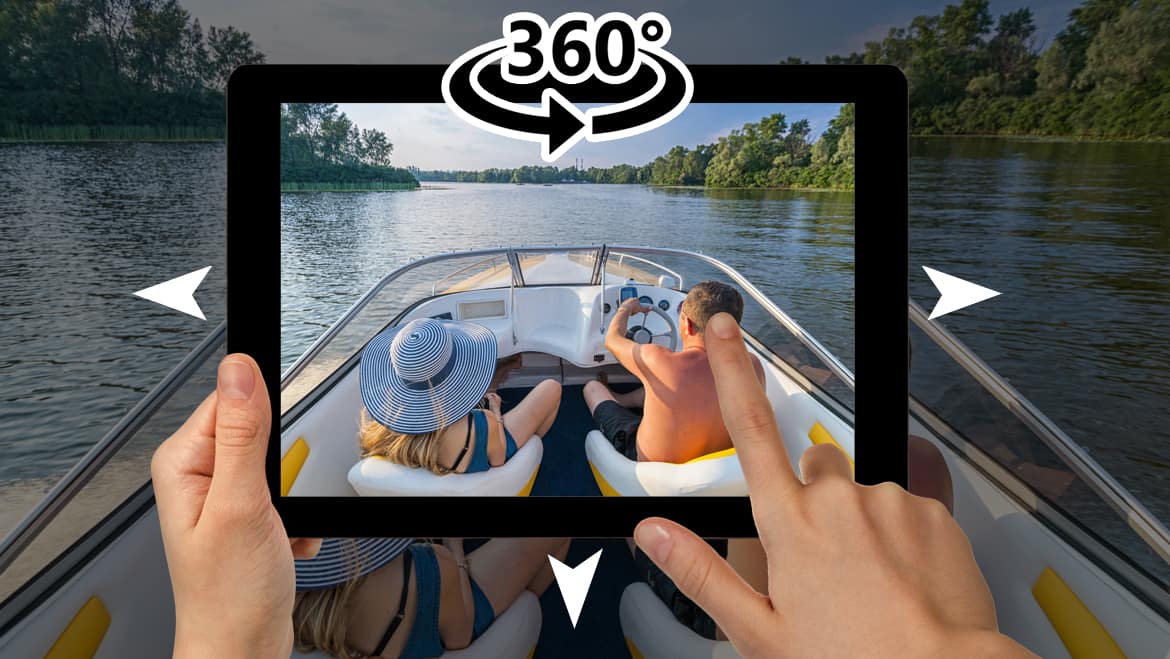
Image Credit: Pinnacle
What is 360-Degree Video?
A 360-degree video is a type of immersive video that allows the viewer to look in all directions: left, right, up, down, and behind them. These videos are usually recorded with a 360-degree camera or a multi-camera rig. When played back on a compatible device or platform, viewers can control their perspective, exploring the scene as if they were physically present.
While the equipment needed to shoot 360-degree video has become more affordable, the editing process can seem complicated to beginners. Fortunately, there are now tools that make it easy to edit and produce professional-looking 360-degree videos.
Tools for 360-Degree Video Editing
Before diving into the editing process, it’s important to choose the right software. Several video editing programs support 360-degree footage, from professional tools to simple apps for beginners.
1. Adobe Premiere Pro (Professional)
Adobe Premiere Pro is a leading video editing software with powerful features for 360-degree video editing. It offers advanced tools for stitching, stabilizing, color grading, and adding effects to 360 videos. While it’s more advanced, it remains one of the most flexible options for creators who want full control over their edits.
Key Features:
- 360-degree video effects and transitions
- Metadata injection for YouTube and other VR platforms
- 3D motion graphics and text
- Multi-camera editing for 360-degree content
- Color grading tools for accurate HDR editing
Ideal For: Experienced video editors and professionals who need advanced features.
2. Final Cut Pro (Professional)
Final Cut Pro is another professional-grade software that supports 360-degree video editing. It’s known for its smooth interface, quick rendering, and compatibility with Mac computers. Final Cut Pro includes a range of features specifically designed for 360-degree videos.
Key Features:
- Built-in 360-degree editing tools, including effects, titles, and transitions
- Native support for 360-degree footage
- Enhanced color grading and stabilization tools
- VR headset preview for immersive editing
- Multi-clip editing for complex 360-degree shots
Ideal For: Professional editors, especially those working with Apple’s ecosystem.
3. Movavi Video Editor (Beginner to Intermediate)
Movavi Video Editor is a user-friendly program that supports 360-degree video editing. It’s perfect for beginners or anyone who needs a simple solution without sacrificing too many features. Movavi has an easy-to-navigate interface and includes essential tools for cutting, trimming, and adding effects to 360-degree footage.
Key Features:
- Easy-to-use 360-degree video editing interface
- Built-in special effects and transitions
- VR video export to YouTube or Vimeo
- Basic color correction and stabilization tools
- Text and music overlays
Ideal For: Beginners and intermediate users who want a simpler option for editing 360-degree videos.
4. 360 Video Editing Apps (Beginner)
If you’re new to 360-degree video or don’t want to invest in professional software, there are several mobile and desktop apps that allow you to create and edit 360-degree videos with minimal effort. Apps like Insta360 Studio and VeeR Editor are free, intuitive, and provide basic editing tools like trimming, stitching, and applying effects.
Key Features:
- Simple drag-and-drop interface
- Stitching and trimming tools for 360-degree footage
- Export to multiple formats and platforms
- Free and easy to use
Ideal For: Casual creators, vloggers, or anyone looking for a quick and simple 360-degree video editor.
Step-by-Step Guide: How to Edit 360-Degree Videos
Now that you’ve chosen your software, it’s time to start editing your 360-degree video. Here’s a step-by-step guide that will walk you through the entire process, from importing your footage to exporting the final video.
Step 1: Import Your 360-Degree Footage
The first step in the editing process is importing your 360-degree footage into the video editor. Make sure that the software you’re using supports the 360-degree video format (e.g., MP4, MOV, or the raw formats from specific 360-degree cameras).
- In Premiere Pro: Go to File > Import to load your footage, or simply drag and drop it into the timeline.
- In Final Cut Pro: Import media by selecting File > Import Media, then navigate to the 360-degree video files.
- In Movavi: Click the Add Media Files button to upload your footage into the program.
Step 2: Stitching the Video (if Necessary)
If you’re using multiple cameras to capture 360-degree footage, you may need to stitch the clips together. Some 360-degree cameras come with stitching software, but many video editors also offer built-in stitching tools.
In Premiere Pro: Premiere Pro has an automatic stitching tool for multi-camera 360-degree footage, but if the video has already been stitched, you can skip this step.
In Movavi: Movavi has an automatic stitching function for footage recorded with a 360-degree camera.
Tip: Ensure that your stitching is clean and doesn’t have visible seams or distortion, especially around the edges of the frame.
Step 3: Basic Editing (Cutting, Trimming, and Arranging)
Just like with regular video editing, you’ll need to cut and trim the footage to remove unnecessary scenes. You can arrange clips in the timeline and make basic edits like adding transitions, effects, and audio.
In Premiere Pro: Use the Razor Tool to cut your clips. For trimming, drag the edges of the clips in the timeline.
In Movavi: You can simply drag the clips to the timeline and cut them by using the Split tool.
Tip: Make sure that your transitions between clips are smooth, especially when working with 360-degree footage. Sudden cuts or jumps can be disorienting for viewers.
Step 4: Adding Effects and Transitions
360-degree video editing allows you to create dynamic visuals with a variety of effects and transitions. Most 360-degree video editors offer unique effects tailored to immersive video, such as panoramic transitions, object tracking, or VR-style motion effects.
In Premiere Pro: You can apply effects from the Effects panel, including color correction, blur effects, and special transitions for 360-degree video.
In Movavi: Movavi offers several special effects that work well for 360-degree video, including basic color filters, transitions, and speed adjustments.
Tip: Use transitions sparingly in 360-degree video editing. Too many flashy transitions can detract from the immersive experience.
Step 5: Color Grading and Correction
To make your 360-degree video visually stunning, color grading is an important step. Color correction allows you to enhance the footage, fix lighting issues, and make your video look more polished.
In Premiere Pro: Use the Lumetri Color Panel to adjust exposure, contrast, and color balance. You can also apply LUTs (Look-Up Tables) to achieve a cinematic look.
In Movavi: Movavi includes basic color correction tools, including exposure, contrast, and saturation controls.
Tip: Make sure the color grading is consistent throughout the video, especially if you’re working with footage from multiple cameras or different lighting conditions.
Step 6: Adding Music and Audio
Audio is crucial for 360-degree videos. Background music, sound effects, and voiceovers can all enhance the immersive experience. Be sure to add audio that complements the visuals and doesn’t distract from the viewer’s experience.
In Premiere Pro: You can add multiple audio tracks and adjust the volume and panning. Use Audio Track Mixer for detailed adjustments.
In Movavi: You can drag music or voiceover audio files into the timeline and adjust the volume using the built-in audio tools.
Tip: Keep the audio levels balanced throughout the video, especially if you have ambient sounds mixed with voiceovers or music.
Step 7: Exporting Your 360-Degree Video
Once you’ve finished editing, it’s time to export your video. Most 360-degree video platforms, like YouTube and Facebook, have specific requirements for uploading 360-degree content, so you’ll need to make sure your video meets those standards.
In Premiere Pro: Go to File > Export > Media. Under the Format tab, choose the appropriate format (e.g., H.264). Check the 360-degree Video box in the export settings to ensure metadata is included for VR compatibility.
In Movavi: Click on Export, select the VR Video option, and choose the appropriate resolution and format.
Tip: Always export in the highest possible resolution (e.g., 4K) to ensure the best quality for your audience.
FAQ: Common Questions About Editing 360-Degree Videos
1. Do I need a special camera to shoot 360-degree videos?
Yes, you’ll need a 360-degree camera to capture immersive footage. Popular options include the GoPro Max, Insta360 One X2, and Ricoh Theta Z1.
2. How do I upload 360-degree videos to YouTube?
To upload a 360-degree video to YouTube, ensure that your video includes the correct metadata. Both Premiere Pro and Movavi can automatically inject metadata when you export the video.
3. Can I edit 360-degree videos on my phone?
Yes, there are mobile apps like Insta360 Studio and VeeR Editor that allow you to edit 360-degree videos on your smartphone.
4. What’s the best resolution for 360-degree videos?
For high-quality results, shoot and export your 360-degree videos in at least 4K resolution (preferably 6K or higher for professional projects).
Create Stunning 360-Degree Videos at Finchley Studio
360-degree videos are an immersive way to engage your audience and create a truly unique viewing experience. Whether you're shooting virtual tours, event highlights, or engaging content for social media, 360-degree videos can transport viewers to another world. Finchley Studio provides all the tools and expertise you need to create and edit stunning 360-degree content with ease.
At Finchley Studio, we offer a range of professional recording spaces that are perfect for 360-degree video shoots. Our Green Screen Studio allows you to capture 360-degree footage with unlimited virtual backgrounds, enabling you to immerse your audience in any setting you can imagine. For more dynamic productions, our Lounge Studio or Gathering Studio can accommodate multiple participants, providing plenty of space for a 360-degree shoot with excellent sound and lighting.
Once your 360-degree video is shot, the next step is editing. You don’t need complex software to edit 360-degree videos—easy-to-use software like Adobe Premiere Pro, Final Cut Pro, or DaVinci Resolve can handle the task effortlessly. Finchley Studio’s video editing services provide expert assistance for transforming your raw footage into a polished final product. Our team can help you with everything from stitching your 360-degree footage to adding smooth transitions, sound, and special effects, ensuring your video is seamless and immersive.
For just £299, our video editing service will help you take your 360-degree footage to the next level with expert editing, color correction, and one free revision. Whether you’re creating a tour, an event recap, or social media content, Finchley Studio’s editing team will ensure that your video is engaging and professional.
BBC, Lloyds Bank, and many other top brands trust Finchley Studio for their video production needs. Located two minutes from Finchley Central, with free parking and near Travelodge London Finchley, Finchley Studio is the perfect place to create high-quality 360-degree content.
Don’t just take our word for it—check out our Google reviews and Trust Pilot to hear what our clients have to say. Ready to start creating? Book your session today, and let Finchley Studio be your partner in creating stunning 360-degree videos.
Follow us on Instagram, YouTube, and TikTok for more tips, inspiration, and behind-the-scenes content.
If you have any questions, visit our FAQ page or reach out via WhatsApp or email [email protected]. Let Finchley Studio help you bring your 360-degree video projects to life!
Conclusion
Creating and editing stunning 360-degree videos on your Mac or PC is easier than ever with the right software. Whether you’re using advanced tools like Adobe Premiere Pro or simpler options like Movavi, you can achieve professional results with just a few basic steps. By following this guide, you’ll be able to create immersive content that captivates your audience and stands out on platforms like YouTube and Facebook.
Source
Complete Guide to 360-Degree Video Editing: https://www.magix.com/gb/video-editing/how-to-360-degree-video-editing/

