Online Video Editing Tools for Enhancing Your Videography Background
Online video editing tools have made it easier than ever to enhance videography backgrounds, offering convenience and flexibility for creators. Whether you’re a professional filmmaker or a casual content creator, these tools provide features like background replacement, color grading, and motion effects—all accessible from your browser without requiring high-end hardware.
This guide explores the best online video editing tools for improving videography backgrounds and provides tips on how to use them effectively.
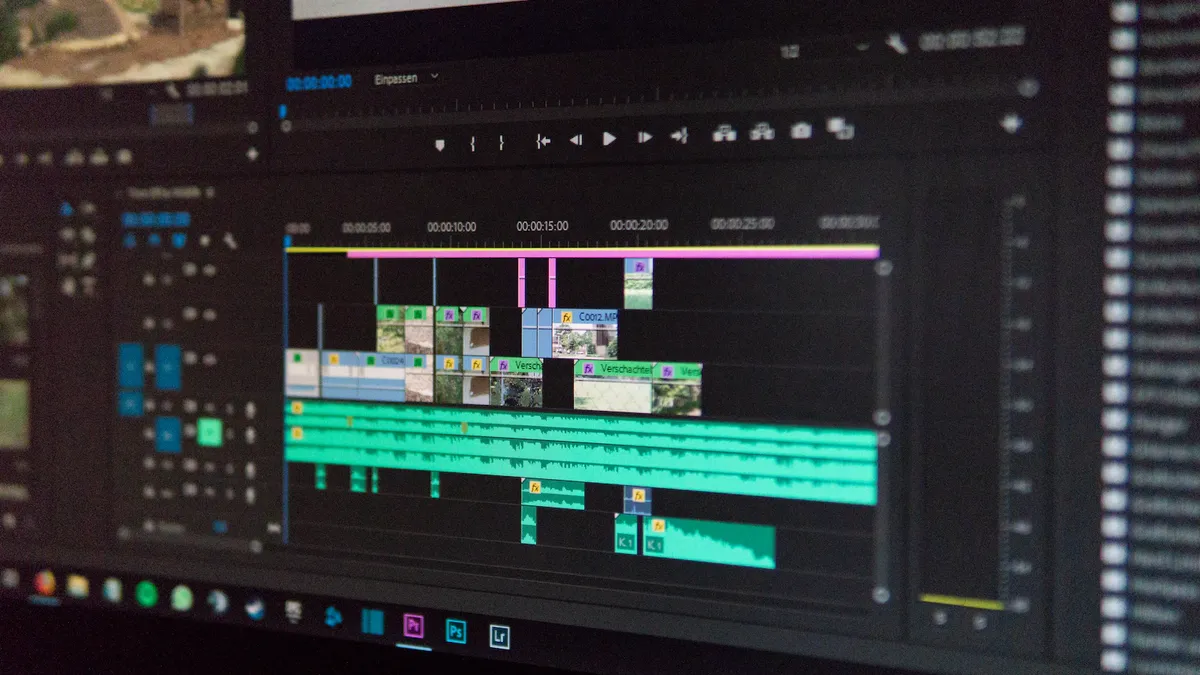
Image credit: techradar
1. Benefits of Using Online Video Editing Tools
- Accessibility: Work from any device with an internet connection, no installation needed.
- User-Friendly Interfaces: Most online tools are designed with beginners in mind, featuring drag-and-drop functionality and intuitive controls.
- Cost-Effective: Many tools offer free versions or affordable subscriptions, making them budget-friendly.
- Cloud Storage: Save projects in the cloud, ensuring easy access and collaboration from multiple devices.
2. Top Online Video Editing Tools for Background Enhancement
2.1 Canva Video Editor
- Key Features:
- AI-powered background removal for images and videos.
- Extensive library of stock videos, animations, and background templates.
- Drag-and-drop interface for seamless editing.
- Pre-made templates for quick background customization.
- Best For: Social media creators, marketers, and beginners.
- Pricing: Free with optional premium subscription for advanced features.
2.2 CapCut (Web Version)
- Key Features:
- Automatic background removal without a green screen.
- Motion effects and transitions to enhance dynamic backgrounds.
- Blur effects for depth-of-field.
- Direct export to social media platforms.
- Best For: Social media influencers and creators needing quick edits.
- Pricing: Free with premium features for advanced editing.
2.3 WeVideo
- Key Features:
- Chroma keying for green screen background replacement.
- Built-in stock library for customizable video and image backgrounds.
- Multi-track timeline for layering background effects.
- Cloud-based storage for collaborative editing.
- Best For: Educators, small businesses, and YouTube creators.
- Pricing: Free basic plan; paid plans unlock higher resolution and more features.
2.4 FlexClip
- Key Features:
- Background customization with built-in templates and stock media.
- AI-powered tools for removing or replacing backgrounds.
- Advanced text overlays and animated graphics for interactive backgrounds.
- Simple editing workflow for fast results.
- Best For: Marketing teams, vloggers, and event organizers.
- Pricing: Free basic plan; paid tiers for additional features and exports.
2.5 VEED.io
- Key Features:
- Background removal tools for both images and videos.
- Video enhancement features like color correction and filters.
- Animated effects and overlays to create dynamic backgrounds.
- Intuitive timeline editor for precise control.
- Best For: Corporate presentations, personal projects, and explainer videos.
- Pricing: Free with watermark; paid plans for full access.
2.6 Clipchamp
- Key Features:
- Chroma key for green screen effects.
- Extensive library of customizable background videos and audio.
- Templates tailored for social media and professional projects.
- Built-in tools for resizing videos to match platform-specific aspect ratios.
- Best For: Small businesses and creators looking for social media optimization.
- Pricing: Free with optional premium subscription.
2.7 InVideo
- Key Features:
- AI-assisted background customization with a vast stock library.
- Pre-made templates for creating professional video backgrounds.
- Supports transitions, overlays, and animations to enhance static backgrounds.
- Cloud-based editing for seamless access across devices.
- Best For: Beginners and professionals working on marketing videos.
- Pricing: Free basic version; paid plans for more advanced features.
3. Techniques for Enhancing Videography Backgrounds Using Online Tools
3.1 Background Replacement
- Use tools like CapCut or WeVideo to replace green screen backgrounds with high-quality images or videos.
- Choose a background that matches the tone and context of your project.
3.2 Blur and Depth Effects
- Apply blur effects in tools like VEED.io or Clipchamp to create depth-of-field and isolate the subject from the background.
3.3 Add Motion Graphics
- Incorporate animated elements, like moving text or visual overlays, to make static backgrounds dynamic. Tools like FlexClip are excellent for adding these effects.
3.4 Color Grading
- Adjust color, brightness, and saturation to harmonize the subject with the background. Online editors like Canva Video Editor and InVideo offer easy-to-use color grading features.
3.5 Stock Backgrounds
- Leverage pre-made background templates available in tools like WeVideo or FlexClip to save time and achieve professional results.
4. Tips for Effective Background Editing
- Keep It Simple: Avoid overly complex backgrounds that distract from the subject.
- Match the Theme: Ensure your background complements the mood and message of your video.
- Optimize for Platform: Adjust the background’s size and aspect ratio for platforms like Instagram (9:16), YouTube (16:9), or TikTok.
- Use High-Quality Assets: Choose high-resolution images and videos to avoid pixelation in the background.
- Experiment with Effects: Test different transitions, motion effects, and filters to find the best fit for your content.
5. Common Mistakes to Avoid
- Overcrowded Backgrounds: Too much detail in the background can overshadow the subject.
- Inconsistent Lighting: Ensure the lighting on the subject matches the background for a natural look.
- Low-Resolution Assets: Using blurry or pixelated backgrounds can reduce the professionalism of your video.
- Ignoring Aspect Ratios: Failing to optimize for platform-specific formats can result in cropped or distorted visuals.
6. Use Cases for Online Video Editing Tools
Social Media Content
- Use tools like CapCut or FlexClip to create trendy, engaging videos with visually striking backgrounds.
Corporate Videos
- Leverage WeVideo or VEED.io to produce professional presentations or training videos with clean, branded backgrounds.
Event Highlights
- Use Clipchamp or InVideo to edit event footage, adding thematic backgrounds or transitions.
Educational Content
- Tools like Canva Video Editor allow educators to replace plain backgrounds with interactive or subject-relevant visuals.
Enhancing your videography backgrounds is easier than ever with online video editing tools. These platforms offer user-friendly interfaces, powerful editing capabilities, and cloud-based access, making them perfect for creators looking to elevate their content. Whether you’re working on promotional videos, social media content, or cinematic projects, these tools provide all the features you need to perfect your backgrounds.
Top Online Video Editing Tools for Background Enhancements
Kapwing
Kapwing is a versatile online video editor that simplifies background editing. Its chroma key feature is perfect for green screen projects, and it also supports background blur and replacement.
Best For: Social media videos and quick edits.
Pair With: Footage shot in the Green Screen Studio at Finchley Studio for professional results.WeVideo
WeVideo offers a wide range of tools for background editing, including green screen capabilities, stock footage integration, and creative transitions. It’s an excellent choice for collaborative projects.
Best For: Beginners and teams working on shared projects.Clipchamp
A browser-based editor owned by Microsoft, Clipchamp provides features like background blur, green screen effects, and templates for polished visuals. Its intuitive design makes it great for creators of all levels.
Best For: Casual creators and small businesses.Canva Video
Canva Video is ideal for creating branded videos with customizable backgrounds. While it’s not a full-fledged video editor, its templates and animations are perfect for quick, engaging content.
Best For: Promotional content and branded visuals.
Pair With: Studio footage from the White Infinity Cove Studio for clean, professional aesthetics.Runway ML
Powered by AI, Runway ML simplifies background replacement, automatic masking, and object removal. Its advanced features make it ideal for creative projects requiring high customization.
Best For: Creators exploring AI-powered editing.
Key Features to Look for in Online Tools
- Chroma Key Support: For seamless green screen editing and background replacement.
- Background Blur: To keep the focus on your subject while softening distractions.
- Custom Templates: For quick and consistent branding across your videos.
- Stock Footage Access: To enhance your backgrounds with high-quality visuals.
Tips for Enhancing Your Backgrounds
- Start with High-Quality Footage: Record in professional spaces like the Green Screen Studio or the Blackwood Studio at Finchley Studio for crisp, professional visuals.
- Optimize Lighting: Ensure even lighting to prevent shadows or inconsistencies in your background.
- Experiment with Layers: Use overlays, graphics, or animations to add depth and creativity to your background.
- Edit with Purpose: Match your background with the tone and message of your video.
Professional Support for Background Editing
Even with powerful tools, professional expertise can take your project to the next level. At Finchley Studio, our Video Editing Service offers:
- Seamless background integration and enhancements.
- Advanced color grading and corrections.
- Polished results delivered within two weeks, including one revision.
For just £299, you’ll receive professional-quality editing that makes your videos stand out.
Why Finchley Studio?
For creators looking to pair online editing tools with high-quality footage, Finchley Studio provides state-of-the-art recording spaces:
- The Dialogue Room for interviews or intimate settings.
- The Lounge Studio for relaxed, conversational content.
Conveniently located just two minutes from Finchley Central, we offer free parking and are adjacent to the Travelodge London Finchley. You can find us on Google Maps, Apple Maps, or Bing Maps.
Trusted by Industry Leaders
Renowned clients like BBC and Lloyds Bank trust Finchley Studio for professional productions.
Stay Connected for Inspiration
Follow Finchley Studio for tips, behind-the-scenes content, and creative ideas on Instagram, YouTube, TikTok, LinkedIn, and X (Twitter).
Book Your Studio Today
Combine the power of online editing tools with professional-grade footage for stunning results. Book your session now at Finchley Studio and take your content to the next level. Check out our Google Reviews and Trustpilot to see why creators love working with us.
For inquiries, visit our FAQ page, message us on WhatsApp, or call +447587827200. You can also email [email protected] for personalized assistance.
Conclusion
Online video editing tools make enhancing videography backgrounds accessible, efficient, and affordable. From replacing green screens to adding motion graphics and color grading, these tools provide powerful features to help creators elevate their content. Whether you're a beginner or a seasoned videographer, leveraging apps like Canva Video Editor, CapCut, or WeVideo can transform your projects and ensure your backgrounds look polished and professional.
Source
Online Video Editing Tools for Enhancing Your Videography Background: https://www.techradar.com/best/best-video-editing-software

