How to Edit Your Videography Background on iPhone and Android
Editing videography backgrounds on your iPhone or Android device is now easier than ever, thanks to advanced mobile apps and powerful editing tools. Whether you're enhancing a real background, replacing it with a virtual one, or applying creative effects, mobile apps provide the flexibility and features to transform your videos directly from your smartphone.
Here’s a step-by-step guide on how to edit your videography background using iPhone and Android devices, along with recommended apps and tips for achieving professional results.
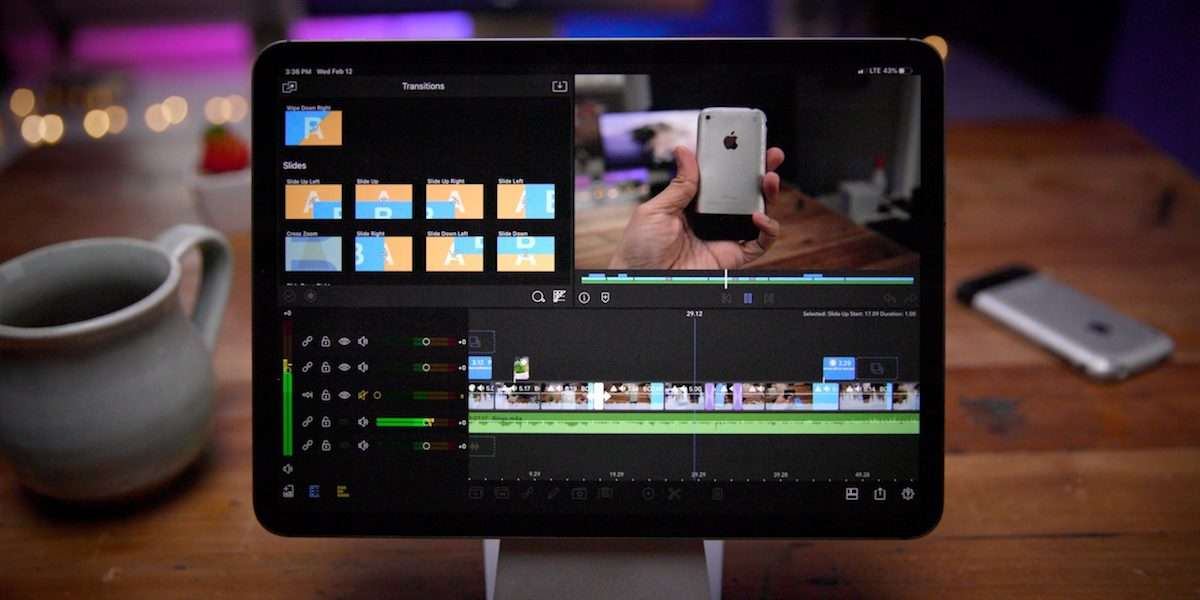
Image credit: sandmarc
1. Why Edit Videography Backgrounds on Mobile?
- Convenience: Edit on the go without needing a computer or complex software.
- Affordability: Many apps offer free or low-cost editing solutions.
- Versatility: Mobile apps support a range of background edits, from green screen replacement to adding blur effects.
2. Recommended Apps for Background Editing
CapCut (Free)
- Features:
- AI-powered background removal without a green screen.
- Blur effects for creating depth-of-field.
- Dynamic transitions and filters for enhancing backgrounds.
- Best For: Quick and creative edits for social media.
Kinemaster (Free with In-App Purchases)
- Features:
- Chroma key for green screen background replacement.
- Layering and motion effects for dynamic background edits.
- Advanced transitions and animations.
- Best For: Professional-quality edits on mobile.
Adobe Premiere Rush (Free with Paid Features)
- Features:
- Basic chroma keying for green screens.
- Color correction tools to harmonize backgrounds with subjects.
- Easy-to-use interface for fast edits.
- Best For: Beginners and those already familiar with Adobe tools.
InShot (Free with In-App Purchases)
- Features:
- Blur tools to create a shallow depth-of-field effect.
- Simple background replacement with solid colors or images.
- Pre-made templates for quick editing.
- Best For: Simple edits for social media and personal projects.
VivaCut (Free with Paid Features)
- Features:
- Chroma key for advanced green screen editing.
- Background blending modes for seamless integration.
- Multi-layer timeline for complex projects.
- Best For: Advanced users needing precision in background edits.
3. Step-by-Step Guide to Editing Videography Backgrounds
Step 1: Shoot High-Quality Footage
- Use Proper Lighting: Ensure even lighting on your subject and background for better editing results.
- Stabilize Your Phone: Use a tripod or gimbal for steady footage.
Step 2: Import Your Video
- Open your chosen app and import the video you want to edit. Most apps allow you to upload files directly from your gallery or cloud storage.
Step 3: Remove or Replace the Background
- Green Screen Replacement:
- Apps like CapCut, Kinemaster, or VivaCut support chroma key editing.
- Select the green screen tool, choose the green color to key out, and replace it with your desired background (image or video).
- AI Background Removal:
- Use apps like CapCut or Adobe Premiere Rush for automatic background removal without a green screen.
- Replace the removed background with a solid color, stock footage, or custom images.
Step 4: Blur or Adjust the Background
- Apply blur effects using apps like InShot or VivaCut to create depth-of-field.
- Use color correction tools to match the background’s lighting and color tone with the subject.
Step 5: Add Motion and Effects
- Use motion effects to add dynamic transitions between the subject and background.
- Incorporate overlays, like light flares or animations, to enhance static backgrounds.
Step 6: Preview and Export
- Preview the edited video to ensure the background aligns seamlessly with the subject.
- Export the final video in the highest resolution supported by your app, such as 1080p or 4K.
4. Tips for Effective Background Editing
- Choose High-Quality Backgrounds:
- Use HD or 4K images and videos to avoid pixelation in your final output.
- Match Lighting:
- Ensure the lighting on the subject matches the background for a natural look.
- Keep It Simple:
- Avoid overly complex backgrounds that may distract from your subject.
- Experiment with Filters:
- Apply filters or LUTs (Look-Up Tables) to harmonize colors and create a cohesive style.
5. Common Mistakes to Avoid
- Inconsistent Lighting:
- Solution: Match lighting conditions during shooting and editing.
- Overcrowded Backgrounds:
- Solution: Opt for minimalist or blurred backgrounds to keep focus on the subject.
- Low-Resolution Assets:
- Solution: Use high-resolution background elements to maintain video quality.
6. Use Cases for Background Editing
- Social Media Content:
- Add vibrant, eye-catching backgrounds to Instagram Reels or TikToks.
- YouTube Videos:
- Replace plain walls with dynamic backgrounds for tutorials or vlogs.
- Corporate Presentations:
- Use professional, branded virtual backgrounds for webinars or training videos.
- Personal Projects:
- Enhance travel videos or family clips with thematic backgrounds.
Editing videography backgrounds on mobile devices has become increasingly accessible with advanced apps and powerful built-in tools. Whether you’re working on a professional project or creating content for social media, you can transform your backgrounds directly on your iPhone or Android. Here's how to make it happen.
Best Apps for Background Editing
CapCut
CapCut is a versatile editing app with robust tools, including green screen editing, background blur, and replacement features. Its user-friendly interface makes it perfect for beginners and professionals alike.- Available on: iPhone and Android
- Best For: Quick edits, green screen removal, and creative effects
- Pair With: Footage recorded in the Green Screen Studio at Finchley Studio for seamless results.
Kinemaster
This app provides advanced editing options like chroma key support, transitions, and layering, allowing you to replace and enhance backgrounds easily.- Available on: iPhone and Android
- Best For: Professional-grade background editing and layering effects.
VN Video Editor
A free yet powerful app, VN Video Editor includes features like masking, background blurring, and overlays to refine your videos.- Available on: iPhone and Android
- Best For: Subtle background edits and creative overlays.
InShot
InShot offers essential video editing tools, including background blur and replacement, alongside features for resizing and adding text or stickers.- Available on: iPhone and Android
- Best For: Social media content with engaging backgrounds.
iMovie (iPhone Only)
iMovie is Apple’s free editing tool, perfect for adding cinematic backgrounds and green screen effects with minimal effort.- Best For: Entry-level editing and polished videos on iPhone.
Steps to Edit Your Background
Record High-Quality Footage
Start with well-lit footage to ensure smooth editing. For green screen effects, film in a professional environment like the Green Screen Studio at Finchley Studio to eliminate shadows and inconsistencies.Import Your Footage
Open your chosen app and import the video you want to edit.Apply Background Edits
- Use the chroma key tool for green screen footage to replace the background.
- Blur or replace plain backgrounds with dynamic visuals or stock footage.
- Add overlays or animated graphics for a creative touch.
Adjust Lighting and Color
Ensure the background and subject have consistent lighting and tones to create a cohesive look.Export in High Resolution
Save your edited video in 4K or HD to maintain quality across platforms.
Why Finchley Studio Is Ideal for Your Projects
For creators who want to combine mobile editing with professional-grade footage, Finchley Studio provides:
- State-of-the-Art Green Screen Studio: Perfect for creating editable footage that works seamlessly with mobile apps.
- Professional Lighting and Equipment: Ensures your videos are crisp and ready for post-production.
- Diverse Studio Spaces: Options like the White Infinity Cove Studio and Blackwood Studio offer versatile backdrops for various projects.
Located just two minutes from Finchley Central, Finchley Studio provides free parking and is close to the Travelodge London Finchley. Find us on Google Maps and Apple Maps.
Combine Mobile and Professional Editing
To elevate your content further, combine mobile editing with Finchley Studio’s Video Editing Service. Our team offers advanced post-production, ensuring your footage is polished, professional, and engaging. For just £299, you'll get seamless background integration, color grading, and more.
Trusted by Industry Leaders
Top clients like BBC and Lloyds Bank trust Finchley Studio for their professional video productions.
Stay Connected for Inspiration
Follow Finchley Studio on Instagram, YouTube, TikTok, LinkedIn, and X (Twitter) for creative ideas, behind-the-scenes content, and expert tips.
Book Your Studio Today
Combine the convenience of mobile editing with the professionalism of studio-grade footage. Book your session now at Finchley Studio and bring your vision to life. Check out our Google Reviews and Trustpilot to see why creators trust us for their projects.
For inquiries, visit our FAQ page, message us on WhatsApp, or call +447587827200. You can also email [email protected] for personalized assistance.
Conclusion
Editing videography backgrounds on iPhone and Android devices is both convenient and powerful, thanks to the wide range of mobile apps available. By mastering tools like CapCut, Kinemaster, or Adobe Premiere Rush, you can create professional-looking videos with seamless backgrounds directly from your smartphone. Whether you’re enhancing, replacing, or adding creative effects, these tips and tools will help you elevate your mobile videography to the next level.
Source
How to Edit Your Videography Background on iPhone and Android: https://www.cyberlink.com/blog/app-video-editing/102/edit-videos-on-iphone?srsltid=AfmBOoqrdzCXjUvAjLGKR7wH4VEJEb3Qbgtj7IV_1EGDt4Oa7kxf2MDc

