Free Video Editing Software Tips for Using Videography Music Effectively
Adding music to your video project is one of the most powerful ways to enhance its emotional impact and storytelling. Whether you’re working on a YouTube video, a short film, a commercial, or a social media post, the right music can transform your visuals. For those on a budget or just getting started, free video editing software provides an accessible way to integrate music seamlessly into your video. In this article, we’ll cover some practical tips and techniques for using videography music effectively, focusing on free editing tools that help you achieve professional results without spending a dime.
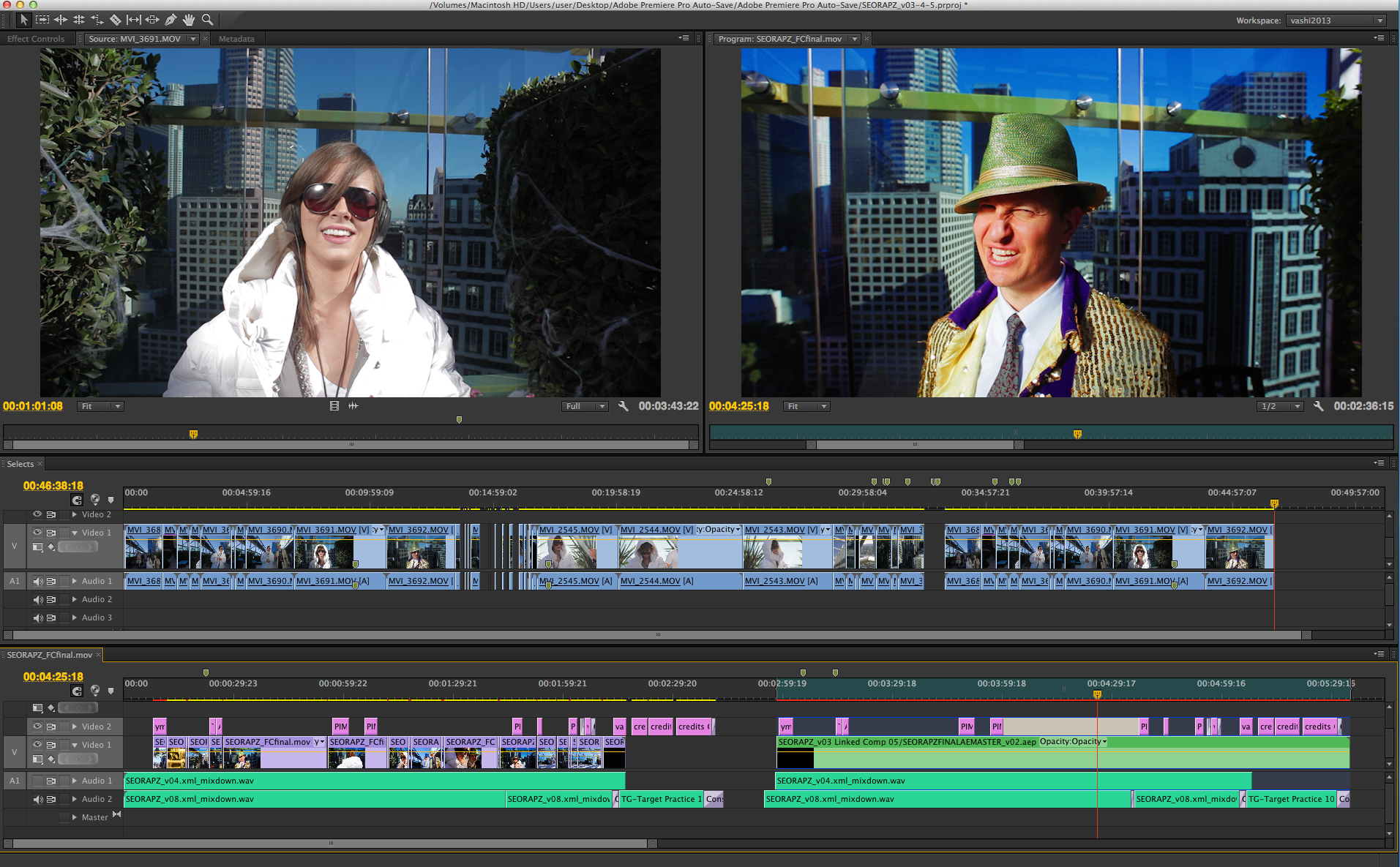
Image Credit: Vashivisuals
Why Music is Crucial in Video Editing
Music serves as more than just background noise; it is a key component of your video’s narrative. Here’s why it’s essential:
- Emotion & Tone: Music sets the mood and tone of your video. A dramatic score can create tension, while a soft melody can evoke feelings of nostalgia or tranquility.
- Pacing & Rhythm: Music has a natural rhythm that can help pace your video, adding energy to fast edits or giving breathing room to slow, introspective moments.
- Transitions & Impact: Well-timed music transitions can make your edits feel more fluid, enhancing the overall flow of your video.
Free video editing software may not have the extensive features of high-end programs, but it still offers a range of tools to ensure your music enhances your project. Let’s dive into some tips for making the most out of free video editors when integrating music.
1. Choose the Right Free Video Editing Software
Not all free video editing software is created equal, especially when it comes to handling music. You’ll need software that gives you enough control over the audio tracks to ensure seamless integration with your visuals. Some of the best free video editors that are excellent for working with music include:
- DaVinci Resolve: While known for its color grading capabilities, DaVinci Resolve also offers excellent audio editing features through its Fairlight audio suite, allowing you to adjust levels, apply effects, and sync music.
- Shotcut: A user-friendly, open-source editor with a multi-track timeline, Shotcut allows you to manipulate audio and sync music with visuals easily.
- HitFilm Express: A free, professional-grade video editor with multi-layer audio support and a range of audio effects, making it ideal for music integration.
- Openshot: Another open-source video editor that supports multiple audio tracks and includes a variety of effects to help you tweak your music.
- iMovie (for Mac users): A simple and intuitive video editing tool that makes adding music to your videos as easy as drag-and-drop.
Once you’ve selected your software, the next step is to focus on effectively integrating the music.
2. Select the Right Music for Your Project
Choosing the right music is critical. Music should align with the tone, genre, and pacing of your video. Whether you're creating an upbeat vlog, a dramatic short film, or a commercial, the music should enhance your message. Here are some tips for selecting music:
1. Match the Mood and Theme
- Upbeat and Energetic: Choose fast-paced music for action-packed videos or energetic montages.
- Calm and Relaxed: Soft acoustic or piano music works well for relaxed or introspective content.
- Emotional and Dramatic: Orchestral, cinematic scores are great for videos with deep emotional moments.
2. Consider Licensing
Always ensure you have the rights to use the music you select. Many free video editing software platforms come with built-in royalty-free music libraries, but you can also find music on platforms like:
- YouTube Audio Library: Free music and sound effects for video creators.
- Free Music Archive: A collection of free-to-use music, with tracks across various genres.
- Incompetech: Offers royalty-free music that you can use in videos.
3. Syncing Music with Visuals for Seamless Integration
When integrating music into your video, syncing it properly with your visuals is crucial. Here are some techniques to make sure the music feels naturally embedded into your project:
1. Use Music to Control Pacing
Music naturally has a rhythm and pace. Use this to dictate the flow of your edits:
- Fast Music: Use quick cuts, high-energy scenes, and fast-paced montages.
- Slow Music: Allow for longer shots and slower cuts to match the tempo of the track.
2. Match Music to Key Moments
Make sure the music emphasizes key moments in your video:
- Crescendo: If your music builds up, use it to highlight a climactic scene.
- Drop or Pause: A sudden shift in music (like a pause or beat drop) can be great for emphasizing dramatic transitions or punchlines.
3. Align Beats with Edits
If you're working with a fast-paced track, sync your cuts with the beats of the music to create a cohesive rhythm. Most free video editing software, like Shotcut and DaVinci Resolve, allows you to visualize the audio waveform, making it easier to match your edits to the music's beat.
4. Audio Mixing and Balancing Music with Dialogue
Good audio mixing is essential to making sure your music doesn't overwhelm your video. Most free video editors offer basic audio mixing tools that can help you adjust music levels, balance sound effects, and make sure everything is in harmony.
1. Adjust Volume Levels
When adding music, make sure the music volume complements dialogue, sound effects, and other audio elements. Use the audio mixer in your video editor to lower the music when people are speaking or when important sound effects need to be heard.
2. Apply Fade Ins and Fade Outs
If your video begins or ends with music, smooth transitions can be achieved with fade-ins and fade-outs. This gives the video a polished, professional feel, rather than abruptly starting or stopping the music.
- Fade In: Gradually bring the music into the video to create a smooth opening.
- Fade Out: Use a gradual fade at the end of the video to avoid an abrupt ending, helping your video flow more naturally.
3. Balance Music with Ambient Sounds
Sometimes, it’s important to keep the background ambient sounds while still using music. In these cases, use the editor’s audio tools to reduce the music’s volume while keeping the environmental sounds at a noticeable level. This is particularly useful in narrative videos where location sounds add realism.
5. Applying Audio Effects for Enhanced Music Integration
Many free video editing programs come with built-in audio effects that can help improve the overall sound quality and make your music fit better with your visuals. Here are some common audio effects that can enhance music integration:
1. Equalization (EQ)
EQ adjusts the balance between different frequencies in your music. You can boost or cut bass, midrange, and treble to make the music fit better with the rest of your sound mix. If your music sounds too “muddy” or too “bright,” adjusting the EQ can help achieve a cleaner, more balanced sound.
2. Compression
Compression reduces the dynamic range between the loudest and softest parts of the music, ensuring that the track doesn’t peak too much or become too quiet. This makes the music more consistent and balanced throughout your video.
3. Reverb
Adding reverb can create a sense of space and depth, especially in larger or more cinematic scenes. Subtle reverb effects can help the music feel more integrated into the overall sound design of your video.
6. Editing and Refining Music Transitions
A seamless transition between scenes and music is essential for maintaining a smooth flow in your video. Many free video editors offer transition tools that allow you to fade, crossfade, or swap music tracks between scenes. Here are a few tips to perfect your transitions:
1. Crossfade Between Music Tracks
When changing between two pieces of music, use a crossfade effect to transition smoothly. This allows the first track to gradually fade out while the second track fades in, avoiding a jarring shift.
2. Use Music Bridges
If you have a scene change or a visual transition, consider using a brief “bridge” of music. This is a short musical phrase that ties two sections together, helping the transition feel smoother and more cohesive.
7. Final Review and Exporting
Once you’ve added and adjusted your music, be sure to review your video on different devices to ensure the music integrates well across various platforms. Check the volume levels, pacing, and emotional impact of the music. After making any necessary adjustments, export your video in the desired format, making sure the audio is properly mixed and balanced.
FAQ: Common Questions About Using Music in Free Video Editors
1. How can I make sure my music doesn’t overpower dialogue?
Use audio mixing tools to lower the music volume when there’s dialogue. Some software offers features like "auto-ducking," which automatically lowers the music when speech is detected.
2. Can I add multiple music tracks to my video using free software?
Yes, most free video editors like DaVinci Resolve, Shotcut, and HitFilm Express support multi-track audio editing, allowing you to layer multiple music tracks and synchronize them with your visuals.
3. Is it legal to use music from YouTube or other platforms in my videos?
It’s essential to check the licensing and copyright terms before using music from any platform. For safe use, choose royalty-free music or tracks licensed under Creative Commons.
Conclusion
Using videography music effectively is key to producing videos that engage and resonate with your audience. While free video editing software may not offer the full range of features found in professional tools, it still provides enough flexibility to add and edit music in ways that elevate your videos. By choosing the right software, syncing music with your visuals, adjusting volume and effects, and applying smooth transitions, you can ensure that your music integrates seamlessly and enhances the emotional tone of your video project.
Source
Free Video Editing Software Tips for Using Videography Music: https://www.ideta.io/blog-posts-english/how-to-edit-music-videos-an-ultimate-guide-to-creating-effective-music-videos

