Basic Video Editing Tutorial: How to Edit Videos for Facebook and Social Media
In today's digital age, creating engaging and shareable videos for social media platforms like Facebook, Instagram, Twitter, and TikTok is an essential skill for anyone looking to boost their online presence. Whether you're a content creator, small business owner, or just someone looking to share your stories, editing videos specifically for social media can significantly enhance your reach and engagement.
This tutorial will guide you through the basics of editing videos for Facebook and other social media platforms. We’ll cover everything from video size and format to adding text, music, and effects that will make your content stand out.
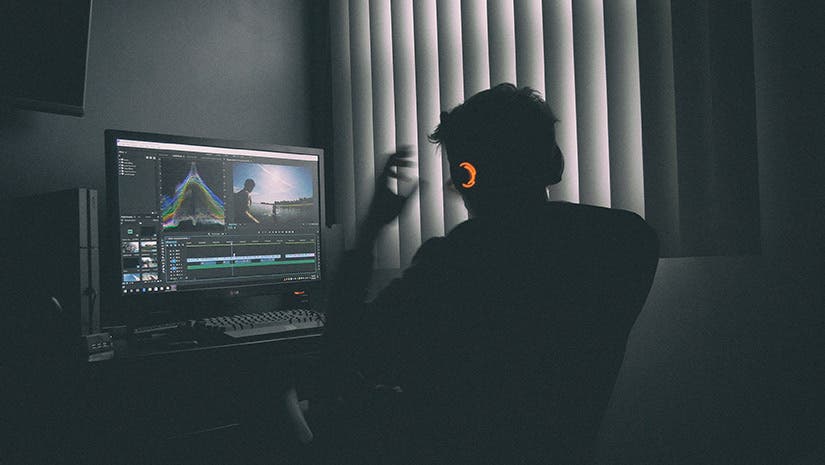
image Credit: adorama
Why Edit Videos for Social Media?
Social media platforms are highly visual, and videos have become one of the most powerful ways to communicate. By creating high-quality, well-edited videos, you can:
- Capture attention: Social media is a busy space, and an eye-catching video can stop users from scrolling past your post.
- Increase engagement: Videos are more likely to be shared, commented on, and liked, helping you grow your audience.
- Drive traffic: Whether you're promoting a product or service or simply sharing an experience, videos can encourage clicks, visits to your website, or even conversions.
Each social media platform has its unique requirements, but the principles of good video editing remain the same: make your video engaging, clear, and tailored to the platform’s audience.
Step 1: Understanding Video Specifications for Facebook and Social Media
Before you dive into editing, it’s important to understand the different video specifications and formats for each platform. For Facebook and other social media sites, videos need to be in the right size, resolution, and aspect ratio to ensure they display well across devices.
Facebook Video Specifications:
- Aspect Ratio: 16:9 (horizontal) or 1:1 (square) for feed posts. For Stories and Reels, use a 9:16 (vertical) aspect ratio.
- Resolution: 1080p (1920x1080px) is the ideal resolution for high-quality videos.
- File Format: MP4 and MOV are the most commonly supported formats.
- Video Length: Ideally, keep your videos between 15 seconds and 2 minutes for maximum engagement. Facebook’s autoplay feature means users don’t always have time to watch a long video.
Instagram Video Specifications:
- Feed Posts: 1:1 (square), 16:9 (horizontal), or 4:5 (vertical).
- Stories: 9:16 vertical aspect ratio, up to 15 seconds.
- Reels: 9:16 vertical aspect ratio, up to 60 seconds.
TikTok Video Specifications:
- Aspect Ratio: 9:16 vertical video.
- Resolution: 1080x1920px.
- Video Length: 15 to 60 seconds.
By adjusting your video’s aspect ratio and resolution to fit these platforms, you can ensure that your content looks great, whether viewed on a desktop, tablet, or mobile phone.
Step 2: Choose the Right Video Editing Software
There are several video editing tools that you can use to edit videos for social media. Here are some of the most popular options:
1. iMovie (Mac)
- Ideal For: Beginners
- Why: iMovie is a free, user-friendly video editing software that comes pre-installed on Mac computers. It’s perfect for basic editing tasks such as trimming, adding text, transitions, and background music.
- Key Features:
- Simple drag-and-drop interface
- Built-in templates for social media videos
- Easy export options for different social platforms
2. Adobe Premiere Rush (Windows/Mac)
- Ideal For: Beginners to Intermediate
- Why: Premiere Rush is a simplified version of Adobe Premiere Pro, made specifically for quick editing and exporting videos for social media.
- Key Features:
- Pre-set templates for social media platforms
- Direct export to Facebook, Instagram, and YouTube
- Multi-track editing for more complex edits
3. InShot (Mobile)
- Ideal For: Quick mobile editing
- Why: InShot is a popular mobile app that allows you to edit videos directly on your phone. It’s ideal for Instagram, TikTok, and other social media videos.
- Key Features:
- Customizable aspect ratios for different platforms
- Add text, stickers, and music to your video
- Simple trimming and splitting tools
4. DaVinci Resolve (Windows/Mac)
- Ideal For: Intermediate to Advanced editors
- Why: DaVinci Resolve offers professional-grade editing tools and color grading features. Although it has a steeper learning curve, it’s a great option if you want to take your social media videos to the next level.
- Key Features:
- Advanced color grading and effects
- Professional audio tools
- Free version with a robust set of features
Step 3: Edit Your Video for Social Media
Now that you have your video editing software, let’s walk through the basic steps of editing a video for Facebook and social media platforms.
1. Import Your Footage
Once you’ve selected your software, import your raw video footage. This could be clips from a camera, phone, or even screen recordings. In most software, you can simply drag and drop files into the media section or use the File > Import option.
2. Trim and Cut Your Clips
The next step is to cut down your footage. Social media videos should be short, engaging, and straight to the point. Trim any unnecessary sections and ensure that the most important part of the video is front and center.
- Tip: For Facebook, keep your video between 15 seconds and 1 minute to maintain viewer attention. For Instagram, keep Reels under 60 seconds.
3. Add Transitions and Effects
To make your video more dynamic, you can add transitions between clips or effects to enhance the visuals. Most editing software includes a variety of transitions, such as fades, wipes, or slides. Avoid overusing these, as too many transitions can distract from the content.
- In Premiere Rush: Use simple fades or wipes to move between clips smoothly.
- In iMovie: Use built-in transitions that are automatically available in the software.
4. Add Text and Captions
Adding text is a great way to highlight key points in your video. It also helps make your content accessible to viewers who may be watching without sound, especially on Facebook or Instagram.
Tip: Use clear, bold fonts and ensure the text is easy to read on both mobile and desktop screens. Keep the text on screen for a few seconds to allow viewers to read it.
In iMovie: Choose from a range of text templates and customize them.
In Premiere Rush: Use the Text tool to add animated text and adjust the duration.
5. Enhance Audio
Good audio can make a big difference in the quality of your video. Whether it’s a voiceover, background music, or sound effects, make sure the audio is clear and balanced.
Tip: For Facebook videos, use subtitles or captions since many users watch videos with the sound off. For Instagram Reels and TikTok, syncing music with video can make the content more engaging.
In Premiere Rush: Adjust the audio levels using the Audio tab, and add music from the built-in library or your own collection.
In iMovie: Adjust audio by clicking on the audio clip in the timeline and dragging the volume slider.
6. Optimize Your Video for the Platform
Once you’ve completed your edit, make sure the video is in the right aspect ratio, resolution, and file format for the platform.
- Aspect Ratio: 1:1 for Facebook feed, 9:16 for Stories, or 16:9 for YouTube.
- Resolution: Aim for 1080p resolution for high-quality videos.
- File Size: Ensure the file is optimized for quick uploading. Compress if necessary, but maintain quality.
7. Export Your Video
Finally, export your video in the format that suits the social media platform.
- In Premiere Rush: Select File > Export, then choose the platform you’re exporting for (e.g., Facebook, Instagram).
- In iMovie: Click File > Share > File, select the resolution and file format (usually MP4), then export the video.
Step 4: Upload and Optimize Your Video for Facebook and Social Media
Once your video is exported, it’s time to upload it to your chosen social media platform. Here are some tips for optimizing your video posts:
- Add a Catchy Caption: Write an engaging caption to grab attention. Include a call-to-action (e.g., "Tag a friend who would love this!") to encourage interaction.
- Include Hashtags: Use relevant hashtags to reach a broader audience. Focus on hashtags related to your niche or the topic of the video.
- Optimize for Mobile: Since most Facebook users access the platform on mobile, make sure your video is optimized for small screens.
- Use Hashtags: Include up to 30 hashtags to increase the visibility of your video.
- Engaging Thumbnail: Choose a thumbnail that will entice users to click on your video.
- Engage with Your Audience: Respond to comments and interact with your audience to boost engagement.
TikTok
- Keep it Short and Sweet: TikTok thrives on short, creative videos, so keep your content punchy.
- Add Music: TikTok is all about trending sounds, so pick the right music to match your video.
- Hashtags: Use trending hashtags to make your video discoverable to a larger audience.
FAQ: Common Questions About Social Media Video Editing
1. What’s the best video length for Facebook?
For Facebook, videos should ideally be between 15 seconds and 1 minute for feed posts. Longer videos can be used for Facebook Watch but may see less engagement.
2. Can I add music to my video?
Yes, most editing software allows you to add music. Be mindful of copyright laws. You can use royalty-free music or select tracks from the platform’s music library.
3. How do I make my video stand out on social media?
Make sure your video is visually engaging with bold colors, dynamic text, and high-quality audio. Start your video with a hook to capture attention within the first few seconds.
Perfect Your Social Media Content with Finchley Studio
Editing videos for social media platforms like Facebook, Instagram, and TikTok requires a blend of creativity, technical skills, and the right tools. Whether you’re promoting a product, sharing a message, or simply looking to entertain, your videos need to capture your audience’s attention quickly. With Finchley Studio, you can start your project with high-quality video recordings and get expert editing to make your content stand out.
Finchley Studio offers a variety of spaces that are perfect for social media videos. Our Dialogue Room provides an intimate, soundproof space for one-on-one interviews or solo vlogs. If you’re creating group discussions or interviews, the Lounge Studio offers a relaxed, professional setting for up to 5 participants. For dynamic, high-impact shots, our Green Screen Studio allows you to place yourself in any environment you can imagine, creating a striking visual experience.
Once you have your footage, the next step is editing it for social media. With platforms like Facebook, Instagram, and TikTok prioritizing short, engaging videos, it’s important to capture attention right away. Basic video editing involves trimming unnecessary footage, adding transitions, and incorporating text overlays or graphics to highlight key points.
At Finchley Studio, our video editing services can help you create polished videos tailored to each social media platform. We understand the importance of formatting, so we’ll ensure your video is optimized for Facebook, Instagram, and other platforms. Our team can add attention-grabbing effects, perfect your audio, and ensure the video is correctly sized for mobile viewing.
Our video editing package is priced at just £299 and includes comprehensive editing, color correction, and one free revision. Whether you’re creating promotional clips, product demos, or educational content, Finchley Studio’s expert editors will make sure your videos look professional and perform well on social media.
Big brands like BBC and Lloyds Bank trust Finchley Studio to create high-quality content, and you can too. Located two minutes from Finchley Central with free parking and close to Travelodge London Finchley, Finchley Studio is your go-to destination for professional video production.
Don’t just take our word for it—check out our Google reviews and Trust Pilot to see why clients love working with us. Ready to take your social media content to the next level? Book your session today and let Finchley Studio help you create engaging, high-quality videos for Facebook and beyond.
For inspiration and tips, follow us on Instagram, YouTube, and TikTok.
If you have any questions, visit our FAQ page or contact us via WhatsApp or email [email protected]. Let Finchley Studio help you create the perfect social media videos that will capture your audience’s attention!
Conclusion
Editing videos for social media doesn't have to be complicated. With the right tools and techniques, you can create professional-looking videos that will engage your audience on platforms like Facebook, Instagram, and TikTok. By following this basic video editing tutorial, you’ll be able to craft compelling content that drives engagement and helps you grow your social media presence.
Source
Basic Video Editing Tutorial for Social Media: https://makeitcenter.adobe.com/en/blog/edit-videos-for-social-media.html

